Welcome to this short film on social media discovery. It’s obviously an enormous topic, but you need to think about what you’re looking for. So, it might be that you want to research something you’ll probably start looking at Google or one of the other search engines.
Hello, and welcome to this short film on social media discovery. It’s obviously an enormous topic, but you need to think about what you’re looking for. So, it might be that you want to research something you’ll probably start looking at Google, or one of the other search engines.
If you want to see what’s going on on social media, you’re going to go directly to those sites. But thinking about the way people speak is probably one of the most useful tips I can give you think about the words that might appear on a page online or on somebody posts on social media.
So some people will speak in quite a formal way. Others will speak in a much more relaxed way and depending on the age, older people will speak differently from younger ones. There’ll be different language that you use to think about that when you’re searching and it could be, you need to put in slang words or much more colloquial kind of conversational language.So think about the words they’re using and just put in a search for this word, OR that word.
But, over the last 12 years of training journalists how to use social media. I found that a huge number of them don’t actually know how to search Google effectively. So that’s where I’m going to start.
The first place you want to look probably is in Google.
So always imagine what words somebody might use, or might be on the page, so I’m looking for protests, OR protesters. Those are probably the most likely words that people will use for what’s going on in America. And there’s a lot of results, because it isn’t just what’s happening now.
So, you need to filter it. You could look just for example at news sites. Over here you can see that’s quite old at 11 hours ago. So, go into ‘tools’, ‘recent’, and then you have an option to change it to an hour ago. For example
You could also be searching for recent images. So, having a look here or at videos. So, it’s always really important to filter your searches on Google and keep going in and thinking right, I want to look at the last hour / 24 hours, or maybe put in a custom range.
But you might think, I want to filter it by site or by location, or let’s for example, have a look and see what’s being shared on YouTube it’s often a better way to search within a site like YouTube to come in here.
Here we can see in the last hour there have been quite a lot of videos uploaded to YouTube. Sometimes it’s easier than going into YouTube itself, but make sure that you’ve actually put the search term in without any spaces between site, and then the : on YouTube. And it works on Facebook, too.
But you will only get public results on Facebook, you won’t get people’s private profiles. However, it’s a top tip here, it’s really quite useful for looking for events. But put the setting in for example, 24 hours. There are people organising events for protests. So, putting the qualifier of ‘events’ there is going to be a useful way of searching rather than digging into Facebook itself.
So, there are all sorts of things that you can search for. I might decide I want to find stuff from a particular city like Atlanta, for example. So I’ve just put in near : Atlanta. You could put this with cities or countries all around the world to find stuff in a specific place, which could be quite useful if there’s something for example, like an earthquake going on in your area, or you wanted to find people who were there, so I’ve put earthquake, but quake might be a sort of slang way of saying it or more relaxed way of saying it on social media.
So, I’ve put here quake or tremor. Tremor meaning to shake. However, it also means shaking of the body, and I don’t want searches relating to tremors in the hands or the body so you can remove irrelevant words. So, I put a minus sign (a dash) like that attached to the word I want to get rid of, so I want to take out hands and or body. Now you can see I’ve only got searches relating to earthquakes, which is what I was looking for.
If you decide also that maybe you want to find people in a particular area, so say I was looking for earthquakes in Peru, for example, there have been some but not absolutely right, you know, recently, maybe a few days ago.
You may also want to search in languages because they will obviously be speaking different languages, but say I want you to look for us, you know, people in Peru, I might search in Spanish and Latin America, for example.
So here we’ve got one word, OR another word, we’ve taken out irrelevant words, and we’re looking in a particular location.
If you want a really specific name or search term, where the exact words appear like for example “Donald Trump”, put them in those speech marks, and that instructs Google to find just Donald Trump. For example, in a particular page.
If you wanted scientific papers for example, Google Scholar is a useful site, it’s very good for finding scientific experts, for example, these are peer-reviewed papers. But you might also decide you wanted to translate things, I wouldn’t rely on it entirely but Google Translate is pretty good. So if you were looking back to the protests example, looking for protests and you wanted to find out what it was like in another language. You can also hear it. You can listen to the translation, which can be very useful if you were listening to YouTube videos for example.
So what I’m going to search for now, is Twitter.
So, go to Twitter.com and when you open it there is, on the right hand side of the page, there’s a sort of ‘What’s Happening’ section. And this is kind of good quite a good place to go to give you an idea of what’s going on across Twitter, and it’s usually based on the things that you like or people you follow or where you are.
So there’s a ‘For You’ section, they’re putting a lot of official COVID-19 information on there as well. Trending topics are largely based where you live, and this is what’s popular at the time. Sometimes it’s useful and other times it’s a bit irrelevant. But trending is, is useful to know what people are talking about.
Also we have news or sports or fun, and quite often that’s a cat video there we go. And also entertainment. So, the what’s happening gives you an overview of the conversation going on on Twitter at the time.
But after that, go to the Search box (which is actually very small) and start to search exactly as you would in Google – this word OR that word – so I’m looking again for the Protests OR Protesters. And it brings up all the tweets from everybody, not just people I follow, but everyone who’s talking about protests or protesters. But it defaults to ‘Top’ and top as you can see isn’t necessarily the most recent, so I prefer to click on ‘Latest’ to get the latest news so you can see there two seconds, which is absolutely the latest tweets that have been mentioning protests or protesters.
But I’d prefer to filter that even more. So you’re going to find a lot more useful information if you filter by location perhaps. It’s not always accurate, but I’m just looking again here at Atlanta, and it’s picked these people because they say, perhaps in their bio, that they’re based there. And sometimes they have their location switched on on their phone but it’s not always accurate but it’s quite useful just for doing a location search for tweets in a particular place.
So again, filtering as much as you can. I may decide I don’t want tweets from ordinary people, I just want to filter in Verified tweets. These are tweets are people who have that blue checkmark next to their name – so they could be journalists, or celebrities, or world leaders or magazines, newspapers, they’re being verified by Twitter as being who they say they are – so more reliable sources.
But I could also just look for pictures or videos to looking at different filters, that’s very important to get a very clear search. So you can put in multiple different words if you want.
If I also wanted to see whether a particular person had been talking about something, for example here, realdonaldtrump is President Trump. I was looking to see whether he had mentioned anything to do with the protests on protesters at the moment, you can see that’s old. This is old mentions so he’s not actually tweeted about protests, or protesters.
So think about words he might have tweeted about, for example, historical stuff, let’s just see what he’s ever said about immigrants, for example. This is a very good way of finding out perhaps what a politician has said about something in the past, or what people’s views are on things also a reminder to us to make sure what we tweet about needs to be careful because you can search going right back to the beginning of Twitter.
If you want to find People. It’s quite helpful to put in a word for example maybe I’m looking for a historian, and then you click on the people button, and there it’s giving you everybody who’s used the word historian in their bio.
This is a very good way of finding specialists and people that you can talk to who are experts in a particular area, but it assumes they put that into their bio.
But you might think let’s have a look for some journalists, for example, this is also something that you should be doing if you want to be discovered you can put the keywords into your bio, so here we have journalists organisations and individual journalists. So it’s a very important discovery tool for you if you want to get discovered.
If you get a bit stuck, go to the ‘More’ section. And then, ‘Help’, the help centre will give you information about how to search Twitter and all sorts of other things.
Instagram is an incredibly useful source for journalists these days, fantastic for pictures and also videos, but you can only search by name, or by location. Although I’m actually doing a search using a hashtag.
So you can see here there are hashtags #NewYork, #NewYorkCity, but I was looking for protests and this is not exactly the kind of content I wanted. So think about how somebody might tag their content.
George Floyd is the name of a man who was killed by the American police and I’m looking for people who are protesting at the moment. So, #GeorgeFloydprotests, or protest would be an obvious place to look and here I can see related hashtags that I should search, like #ripGeorgeFloyd, #nojusticenopeace. Lots of alternative hashtags to search.
So looking through here, I could decide maybe I want some video and can go and look in Stories. Looking at the stories, each one has got the name at the top of the person who’s uploaded it, so if I wanted this one for example, I could approach @Leslielove, which was the username, and ask if she took it and may I use it. Now it’s very important to get permission. So, Instagram, very useful for journalists.
So that was a quick introduction to social media discovery, and search.
When you get used to how to do it, it’s going to be a lot quicker, but one tip I would say is to save regular searches, because as a journalist we would find the same kind of stories came up time and time again. So if you save all the different ways that people might be writing about it, it could save you a lot of time in the long run.
Obviously I’ve only touched on a few sites that you can use to find stories and contributors. There are all sorts of other specialist people search engines, or maps or many, many other tools, but this is a good start.
Once you’ve got the basics, you can go on to advance your search even more.
If you have found a spelling error, please, notify us by selecting that text and pressing Ctrl+Enter.